Creating a document workflow interlock
A document workflow interlock is a rule that can be used to determine the validity of a project workflow transition to be executed. The interlock is composed of one or more document types and one or more property filters based for any number of documents within a project or sub-project.
To create a document workflow interlock:
- Select the desired project definition in the configuration tree in the left pane of Meridian Enterprise Configurator.
- Click the Edit button to enable modification of the project definition.
- Click the Interlocks tab. The list of interlocks applied to the current project definition appears in the right pane.
- Click Add Document Workflow Interlock. The New Workflow Interlock Properties dialog box appears similar to the following figure.
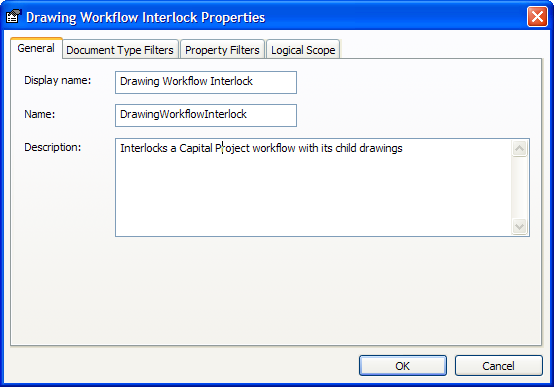
- Type information on the General tab for the options described in the following table.
| Option | Description |
|---|---|
|
Display Name |
The editable name of the interlock for system administrators. Required. |
|
Name |
The permanent BlueCielo internal name of the interlock for system administrators. Required. |
|
Description |
A description of the interlock for system administrators. Optional. |
- Click OK to close the Properties dialog.
- Click OK on the Interlocks tab to save your changes.
This completes the basic configuration of a document workflow interlock. You can now continue to configure the interlock in any of the following topics.